By neildaemond, an 'any-stack' hacking grasshopper.
Taking notes while tinkering with:
Working With XML/HTML Tags in Helix IDE
Helix IDE unlocks my long-dreamt-of command-line workflow
I’m still enjoying my Helix experience, as it enables a workflow that I think is quite cool. With my dev-on-server setup, I can’t believe how effective I can be even when using Termux on my phone, paired with my ssh-into-tmux-script.
This is what it looks like doing actual (expo) mobile development with Helix IDE from my mobile (via the termux app) while sitting in Oliver Sandwich:

But, I digress… Back to ‘Working on Tags’
While working on my expo app, I began to miss how WebStorm would automatically add closing tags, and update tag pairs as I renamed one of them, etc.
I’ve learnt a few methods to work with tags, which, for now, seem quite adequate.
First, I believe you’ll need to be in a file that has access to the HTML Language Server Protocol (LSP). It’s currently working for me when the typescript-language-server is accessible by Helix:

Tag-Related tasks, done in Helix IDE
> Rename a tag
With the cursor inside a tag, press space-h to get a cursor on each tag.
You can also use space-r to rename every instance of that tag in the page.
> Add a tag around a selection
As far as I can tell, there is currently no built-in way to do this, although there are some GitHub discussions on how best to implement it. The current suggestion is to use a macro keybinding.
I implemented two methods: adding the tag as a block or inline around specific words or a sentence. I used a bash script with a parameter to keep both functions in one place:
~/bin/helix_macros.sh:
#!/bin/sh
mode="$1"
shift
case "$mode" in
t)
# Block tag with newlines
echo "<xxx>"
cat
echo "</xxx>"
;;
i)
# Inline tag (no newlines)
printf '<xxx>%s</xxx>' "$(cat)"
;;
*)
echo "Unknown macro mode: $mode" >&2
exit 1
;;
esac
Then, inside ~/.config/helix/config.toml, I added:
[keys.normal.L]
t = "@|helix_macros.sh t<ret>sxxx<ret>c"
i = "@|helix_macros.sh i<ret>sxxx<ret>c"
These pass the option ’t’ or ‘i’ into the helix_macros.sh script which should be in your $PATH.
Having those in place and selecting the code to be wrapped in tags, all one has to do is press L show the menu:
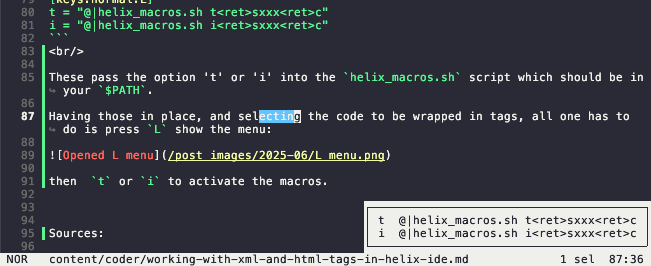
then t or i to activate the macros.
Sources:
https://github.com/helix-editor/helix/pull/12254#issuecomment-2543456629 https://www.reddit.com/r/HelixEditor/comments/14v300b/how_to_select_within_tags/
#Helix #IDEs #Macros #Expo
